In this post, we are going to test the top 5 Android emulators for Windows and determine which one provides the best performance, graphics, and customization options.
Greetings! I’m Myke Educate. I’ve been asked many times, "Which emulator is the best emulator for PUBG Mobile?"
So today, we will test five top Android emulators and run PUBG Mobile for reference. Using the same settings across all emulators, we’ll determine which is the top performer. Additionally, we’ll answer whether emulators affect a game’s performance or not.
Our test setup includes the following:
Processor: Intel i7 8700k
GPU: GTX 1080Ti
RAM: 16 GB DDR4
Storage: Intel Optane-accelerated drive
This ensures maximum performance without any bottlenecks.
Why Mobile Games Lag on Gaming PCs
Even though PC processors are more powerful than mobile hardware, mobile games often lag on gaming PCs. Logically, a gaming PC should run mobile games with excellent FPS, but this isn’t always the case. To understand this, we consulted a professional Android app developer and fellow gamer. Here’s why:
Game Engine Optimization: Mobile game engines are designed to run efficiently on specific mobile hardware. An emulator creates a bridge between the PC and the game, which prevents the game from achieving its full potential.
Communication Layers: While a mobile game engine communicates directly with mobile hardware, on a PC, it first communicates with the emulator and then with the game. This bridging process reduces performance efficiency.
This explains why, even on high-end PCs, emulators can struggle with FPS and performance issues.
Testing the Best Emulator for PUBG Mobile
We tested five popular Android emulators:
MEmu Play
NOX Player
LD Player
BlueStacks
GameLoop
For consistency, the same mobile profile was used across all tests.
1. MEmu Play
Settings:
CPU: Max 4 cores
RAM: 6 GB
Resolution: 1920x1080p
FPS: 120 (for supported games)
Gameplay:
In-game settings: HD graphics, Anti-Aliasing OFF, FPS set to Extreme.
FPS: Stable 55-60.
Performance: Smooth and responsive, no performance issues.
2. NOX Player
Settings:
CPU profiles: 3 with customizable configurations.
Graphics: DirectX, 1080p resolution, FPS up to 120.
Gameplay:
FPS: 45-60 (on average).
Issues: Blurry image quality, significant FPS drops during ADS (Aim Down Sight).
3. LD Player
Settings:
Resolutions: Includes ultra-wide options.
FPS: Up to 120.
Gameplay:
FPS: 55-60 (average).
Issues: Blurry image quality, difficult control configuration, and minor lag.
4. BlueStacks
Settings:
CPU: Up to 8 cores.
RAM: 4 GB max.
FPS: Up to 240.
Gameplay:
FPS: 20-55 (average).
Issues: Significant frame drops, blurry image quality, unplayable performance.
5. GameLoop
Settings:
Auto-configured with some customizable options.
FPS: Assumed 60 (no unlock option found).
Gameplay:
FPS: Stable 60.
Performance: Smooth gameplay, easy control configuration, and better image quality compared to BlueStacks.
Conclusion
Here are the results of our tests for the best emulator for PUBG Mobile:
GameLoop: Best visuals, stable FPS, and smooth gameplay.
MEmu Play: Excellent visuals and stability.
NOX Player: Minor lag and blurry image quality.
LD Player: Difficult to configure with lag and frame drops.
BlueStacks: Poor performance, significant frame drops, and blurry visuals.
It’s clear that mobile game performance varies significantly between emulators. GameLoop emerged as the best emulator for PUBG Mobile in our tests.

.jpg)







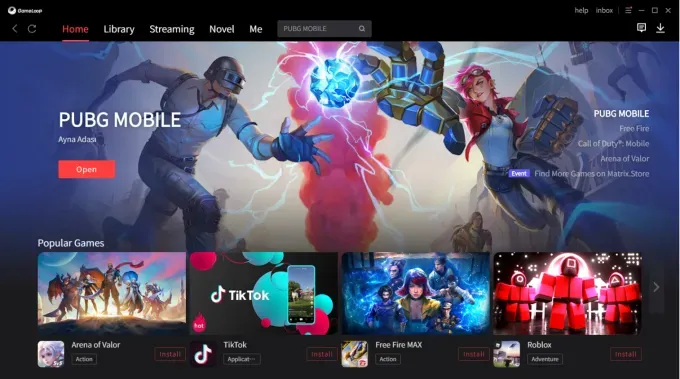

* Please Don't Spam Here. All the Comments are Reviewed by Admin.